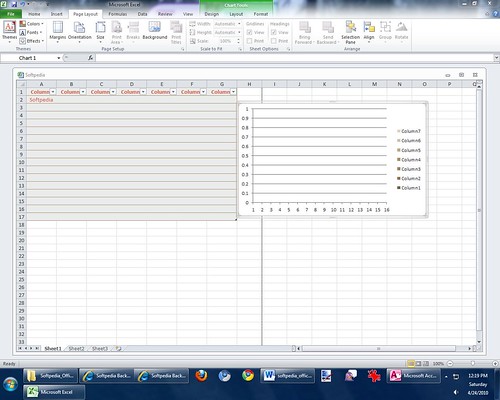
Image : http://www.flickr.com
We all think that when we purchase a new computer and/or version of Microsoft Office - that all of our software; including QuickBooks 2011 will run perfectly........this is NOT always the case.
Each version of QuickBooks (Pro 2011, Premier 2011 and Enterprise 11.0) has different compatibility requirements for use with Microsoft Office. Not all versions of QuickBooks are compatible with Office 2010. Read these requirements carefully!
QuickBooks Pro & Premier 2011 (excluding Premier Accountant Edition)
Computer Requirements:
2.0 GHz processor, 2.4 GHz recommended
1 GB RAM for a single user, 2 GB RAM recommended for multiple users
2.5 GB available disk space (additional space required for data files)
250 MB disk space for Microsoft.NET 3.5 Runtime (provided on the QuickBooks CD)
1024 x 768 screen (monitor) resolution - 16-bit or higher color
4x CD-ROM drive
All online features/services (including access to payroll updates) require internet access
Integration with other software:
Integrates with Microsoft Word & Excel 2002, 2003, 2007, or 2010
Integrates with Microsoft Outlook 2002, 2003, and 2007 - requires QuickBooks Contact Sync available for free from Intuit websites
Compatible with QuickBooks Point of Sale version 7.0 or later
For integration with other third party software - contact the software developer.
Runs on the following versions of Windows:
Microsoft Windows XP (Service Pack 2 or later), Vista (with User Account Control turned on), Windows 7 (with UAC turned on)
Windows Server 2003, 2008, Small Business Server 2008
QuickBooks Premier Accountant Edition 2011
Computer Requirements:
2.0 GHz processor, 2.4 GHz recommended
1 GB RAM for a single user, 2 GB RAM recommended for multiple users
2.5 GB available disk space (additional space required for data files)
250 MB disk space for Microsoft.NET 3.5 Runtime (provided on the QuickBooks CD)
1024 x 768 screen (monitor) resolution - 16-bit or higher color
4x CD-ROM drive
All online features/services (including access to payroll updates) require internet access
Integration with other software:
Integrates with Microsoft Word & Excel 2002, 2003, 2007
Integrates with Microsoft Outlook 2002, 2003, and 2007 - requires QuickBooks Contact Sync available from Intuit websites free of charge
Compatible with QuickBooks Point of Sale version 7.0 or later
For integration with other third party software - contact the software developer.
Runs on the following versions of Windows:
Microsoft Windows XP (Service Pack 2 or later), Vista (with User Account Control turned on), Windows 7 (with UAC turned on)
Windows Server 2003, 2008, Small Business Server 2008
QuickBooks Enterprise Solutions
Computer Requirements:
2.0 GHz processor, 2.4 GHz recommended - Client or Workstation
2.0 GHz processor (1.2 GHz for Linux), 2.4 GHz recommended (2.0 GHz for Linux) - Server
1 GB RAM for a single user, 2 GB RAM recommended for multiple users - Client or Workstation
1 GB RAM, 2GB RAM recommended - Server
2.5 GB available disk space (additional space required for data files) - Client and Server
250 MB disk space for Microsoft.NET 3.5 Runtime (provided on the QuickBooks CD)
1024 x 768 screen (monitor) resolution - 16-bit or higher color
4x CD-ROM drive
All online features/services (including access to payroll updates) require internet access
Integration with other software:
Integrates with Microsoft Word & Excel 2002, 2003, 2007
Integrates with Microsoft Outlook 2002, 2003, and 2007 - requires QuickBooks Contact Sync available from Intuit websites free of charge
Compatible with QuickBooks Point of Sale version 7.0 or later
For integration with other third party software - contact the software developer.
Runs on the following versions of Windows and Linux:
Microsoft Windows XP (Service Pack 2 or later), Vista (with User Account Control turned on), Windows 7 (with UAC turned on)
Windows Server 2003, 2008, Small Business Server 2008
OpenSuse 11.2, Fedora 12, Red Hat Enterprise 5.4, CentOS 5
NOTE: Contact Sync available at http://support.quickbooks.intuit.com/support/tools/contact_sync/



